How to Make iPhone & iPad Safer for Your Children?

It’s no secret that kids love using iPhones and iPads. They’re easy to use, they have great games and apps, and they’re just generally fun to play with. But as a parent, it’s important to make sure that your children are using their devices safely.
Here are a few tips to help you make your iPhone and iPad safer for your children:
1. Use Screen Time
With the rise of screen addiction, it’s more important than ever to make sure that your children are using their devices in a healthy way. Screen Time is a great way to do this. It’s a built-in feature on iOS that lets you see how much time your children are spending on their devices and what they’re doing with that time.
You can use Screen Time to set limits on how much time your children can spend on their devices, and you can also use it to see which apps and websites they’re spending the most time on. This can be a great way to get a conversation started about healthy device use.
To do this, go to Settings > Screen Time. Here, you can see your child’s usage, set limits for certain apps, and even schedule downtime when they can’t use their device at all.
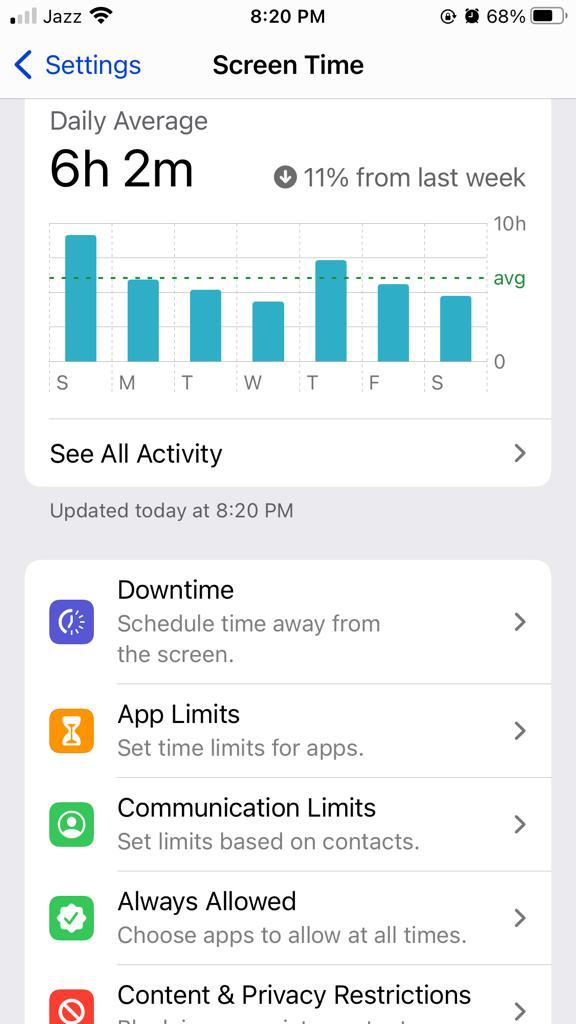
It is also a good idea to have a conversation with your children about their screen time usage and why it’s important to limit it.
A pause from screens can be a great opportunity for kids to explore the world around them or get some exercise. It’s also healthy for them to learn how to entertain themselves without the use of screens.
2. Set up Web Filtering
There are a lot of great things about the internet, but there are also some not-so-great things. To help your children avoid inappropriate content, you can use web filtering to block specific websites and categories of websites.
If they are too young to have their own device, you can also use web filtering to limit the types of websites that they can access on your device.
To do this, go to Settings > Screen Time > Content & Privacy Restrictions > Content Restrictions. Here, you can turn on restrictions and then choose which websites your child can visit.
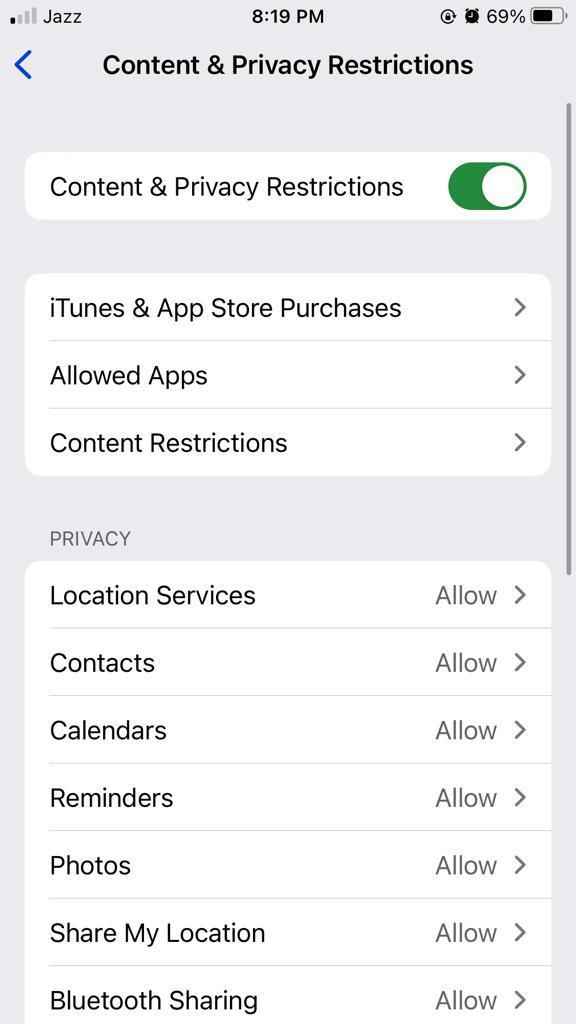
Every parent has different standards for what’s appropriate for their children, so you’ll need to decide what websites and categories you want to block. It’s also a good idea to talk to your children about responsible internet usage and why some websites are off-limits.
A child’s curiosity is natural, but it’s important to teach them about internet safety from an early age. This will help them make responsible choices when they’re online.
3. Block Apps and In-App Purchases
Blocking specific apps can help you control what your children are using on their devices. This is especially useful if there are certain apps that you don’t want them using, such as some social media or gaming apps. In-app purchases can also be a problem, as children can easily rack up large bills by buying virtual items in games.
What’s worse than finding out your child has been spending hours on a social media app? Finding out that they’ve spent a small fortune on in-app purchases!
To block specific apps, go to Settings > Screen Time > Content & Privacy Restrictions > Content Restrictions. Here, you can turn on restrictions and then choose which apps your child can use and which ones they can’t. You can also block in-app purchases altogether if you’d like.
With so many great apps and games available, it’s important to make sure that your children are only using the ones that are appropriate for their age. Gambling or games with in-app purchases can be risky, so it’s best to block them if you’re not comfortable with your child using them.
4. Set up Age restrictions on AppStore
The App Store is full of great apps, but not all of them are appropriate for children. To help you find apps that are suitable for your child, you can set up age restrictions on the App Store.
With age restrictions turned on, you can only browse and download apps that are appropriate for your child’s age.
To do this, go to Settings > Screen Time > Content & Privacy Restrictions > Content Restrictions. Here, you can turn on restrictions and then choose which apps your child can use and which ones they can’t. This is a great way to make sure that your child is only using apps that are age-appropriate.
5. Monitor iPhone Activities with Family Orbit
Even with all of these safety measures in place, it’s still important to monitor your child’s activity on their iPhone or iPad. Family Orbit is a great way to do this.
Family Orbit lets you see what your child is doing on their device, as well as track their location. You can also set up alerts so that you’re notified if your child attempts to access a blocked app or website.
Monitoring your child’s activity on their iPhone or iPad is a great way to make sure that they’re using their device safely. And with Family Orbit, it’s easy to do.
From seeing all the installed apps to website filtering, app blocking, and more – Family Orbit gives you complete control of your child’s iPhone usage.
This is an important tool for any parent who wants to make sure their child is using their iPhone safely.
Family Orbit is available for a free 7-day trial, so you can try it out to see if it’s right for you. You don’t need to worry about commitment or contracts. And if you decide to cancel, you can do so at any time.
Final Words
Making sure your children are using their iPhones and iPads safely is important. By following these tips, you can make sure that your children are only using apps that are appropriate for their age and that they’re not accessing inappropriate content on the internet.
Monitoring your child’s activity with Family Orbit is also a great way to make sure that they’re using their device safely. So if you’re looking for a way to keep your children safe, be sure to give Family Orbit a try.




