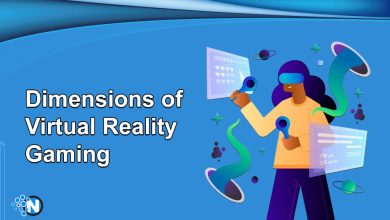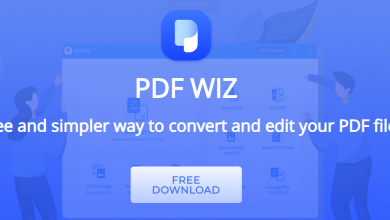How To Block Websites On iPhone – Ultimate Guide
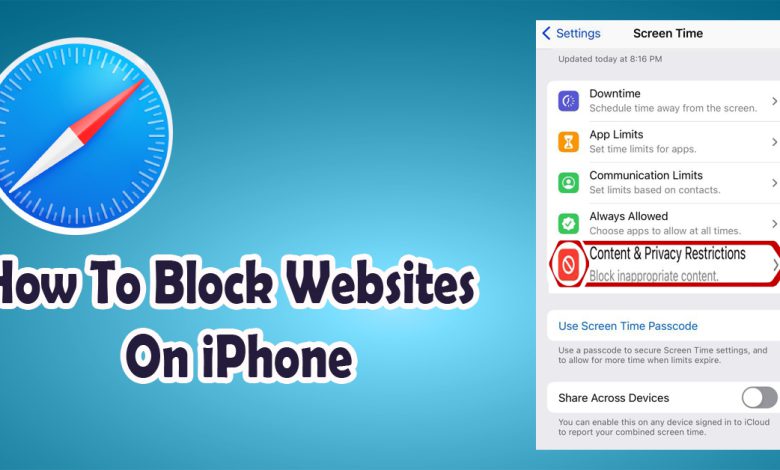
If you’re like most people, you probably use your iPhone for everything from checking email to browsing the web. And while the internet can be a great resource, it can also be a dangerous place if you’re not careful. There are all sorts of websites out there that can harm your computer or steal your personal information if you’re not careful.
Additionally, if you are worried about your child spending too much time on their phone? Looking for a way to block certain websites so you can focus on work? In this article, we will discuss how to block websites on iPhone. We will provide an in-depth guide on how to do this, as well as some of the best methods and tools available.
How to Block Websites on iPhone at Safari:
iPhones and iPads come with an in-built function called Screen Time that allows you to limit children’s access to sites and inappropriate content. Safari is the most secure iOS and iPad browser. Safari allows you to block or allow any sites that you believe are harmful or dangerous. It also lets you limit access to adult sites on your device. Here are some steps on how to block websites on iPhone at Safari:
- Open Settings and select Screen Time
- Select Content & Privacy Restrictions
- Select Content Restrictions
- Tap Web Content
- Choose Limit Adult Websites
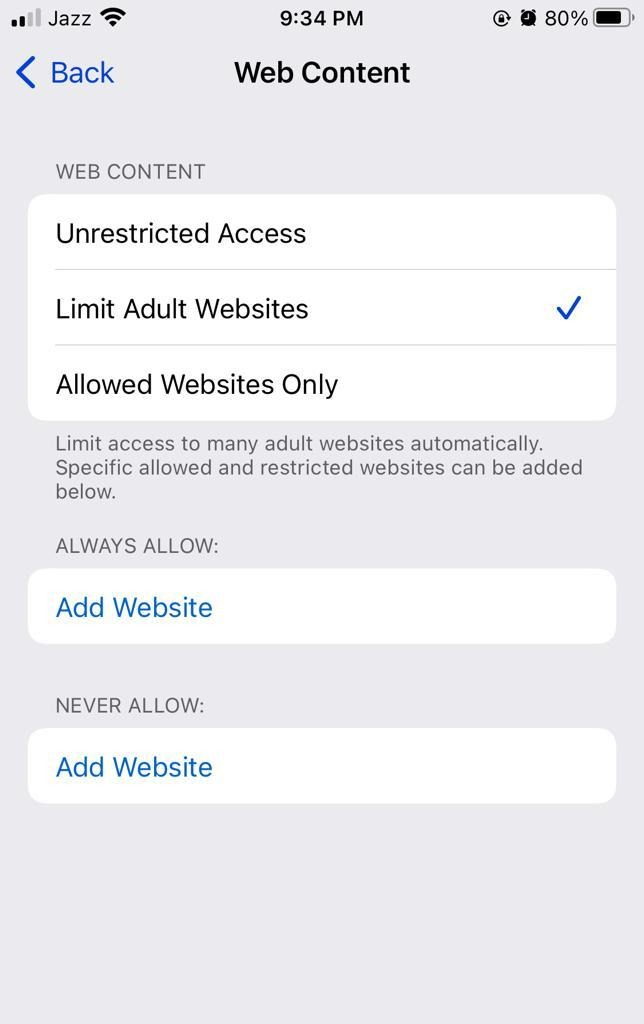
- Enter a website link you desire to block and tap Add Website under NEVER ALLOW.
You may include limitless websites, you like on the block category list using this approach. Adult content is also automatically filtered out if a blacklisted site has not been explicitly allowed. Websites can only be blocked on Safari if the device uses iOS 12.0 or later versions.
How to Block Websites on iPhone and Use Whitelist Websites:
A whitelist is a list of approved websites that are safe for viewing. The term generally refers to the practice of blocking all websites except those that have been specifically approved by the user or administrator.
- Open Settings and select Screen Time
- Select Content & Privacy Restrictions
- Tap on the Content Restrictions
- Now click on Web Content
- Select Allowed Websites Only
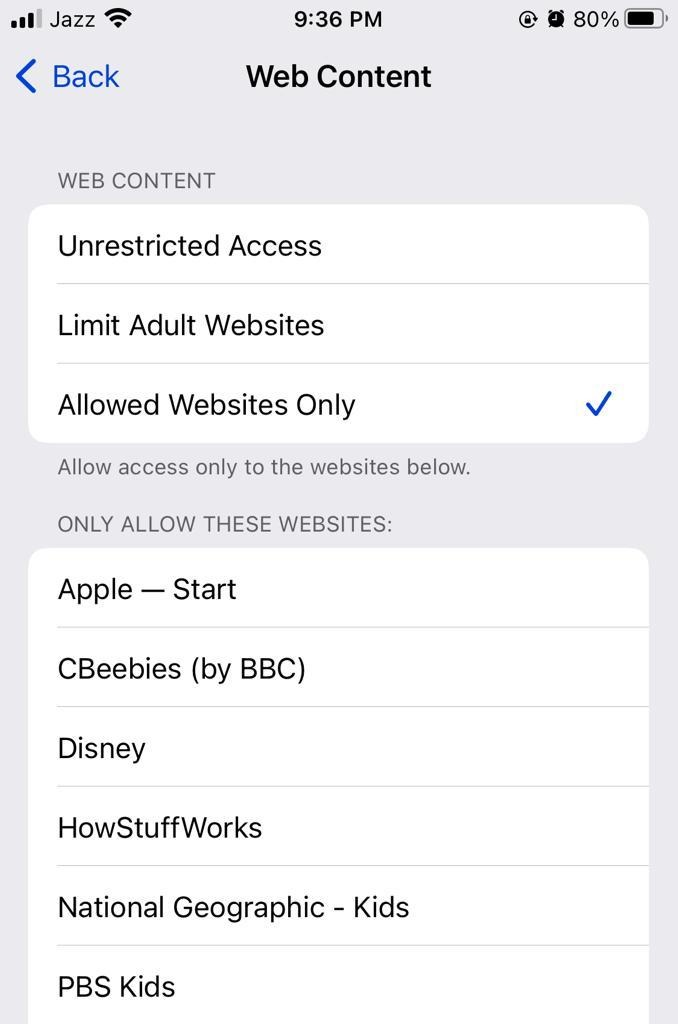
- Enter a website you want to allow and tap Add Website under ALWAYS ALLOW.
You can add as many websites to the whitelist as you like using this approach. This will block all websites except those that are specifically approved by you. You can still access them by going to the Safari app and typing in the URL.
How to Block Websites on iPhone Using a Third-Party App:
There are many third-party apps that you can use to block websites on your iPhone. Some of these apps are free, while others require a subscription. Here are some of the best options:
Freedom:
This app blocks website, apps, and even the internet itself. It has a free trial, but you will need to sign up for a subscription to continue using it after that.
StayFocusd:
This app is designed to help you stay focused on your work by blocking distractions. It is available for free on the Google Chrome web store.
Cold Turkey:
This app allows you to block websites, apps, and even your entire computer if necessary. It has a free trial, but you will need to sign up for a subscription to continue using it after that.
Zero Willpower App:
This app is designed to help you block distractions and improve your productivity. It is available for free on the App Store.
Forest:
This app helps you stay focused by planting virtual trees that grow over time. If you use the app to stay on task.
There are many other options available, so be sure to do your research to find the best one for you.
Benefits of Blocking Websites on iPhone:
One of the most common ways that people harm their computers is by visiting websites that contain malware. Malware is a type of software that can damage your computer or steal your personal information. It can be difficult to tell if a website contains malware, as it is often hidden in the code of the site. However, there are some signs that you can look for, such as pop-up ads or links to the sites that you didn’t expect. If you see either of these things, it’s best to avoid the site.
Read More:
There are also many phishing websites that pose as legitimate sites in order to try and steal your information. These sites will often replicate the design of a site you trust, such as your bank’s website. They may also use similar logos and branding. Phishing sites will usually ask you to enter personal information, such as your credit card number or social security number. If you ever see a site asking for this kind of information, be very careful. It’s best to go directly to the website in question to make sure it’s legitimate before entering any information.
If you’re worried about accidentally visiting a malicious or phishing website, one of the best things you can do is install an antivirus program on your computer. This will help to protect you from any harmful software that may be on a website. Additionally, many browsers now have built-in protection against malware and phishing. For example, the iPhone browser has a feature called Safe Browsing that will warn you if you try to visit a site that may be malicious. That’s why it’s important to know how to block websites on your iPhone.
Final Words:
Blocking websites is the safest way in order to prevent children from seeing adult material and posting offensive things on the internet. It is also a great way to increase your productivity by avoiding distractions. Be sure to proceed through these steps in this guide carefully in order to block websites on your iPhone successfully. We hope this guide was helpful in teaching you how to block websites on iPhone.