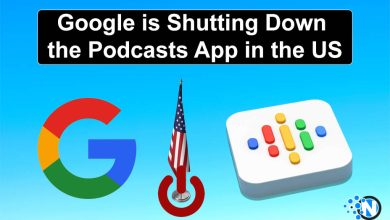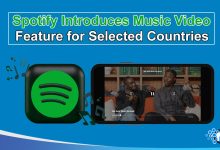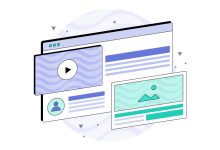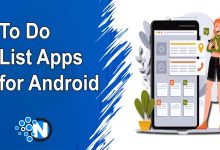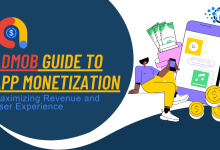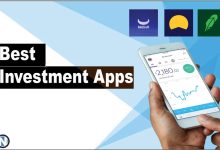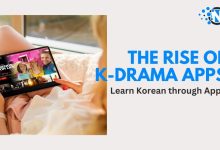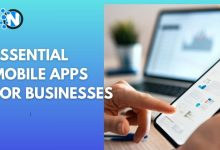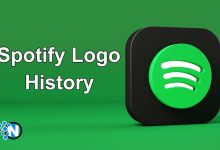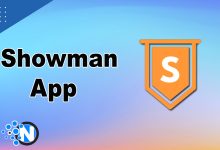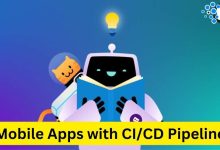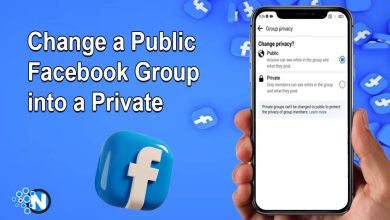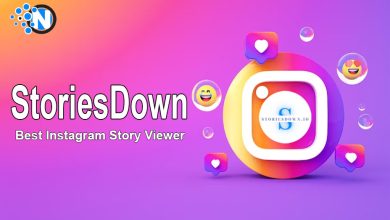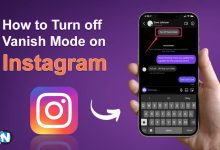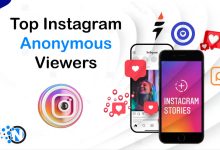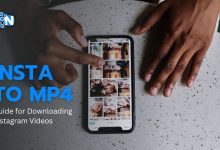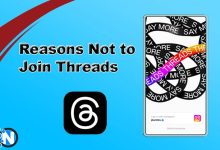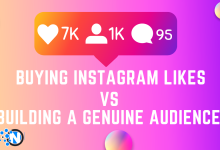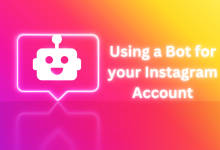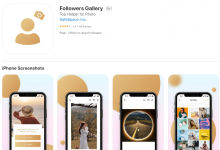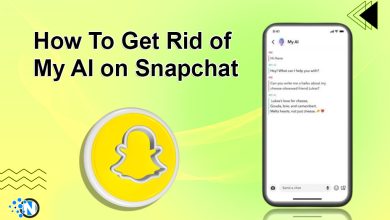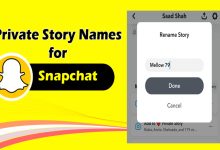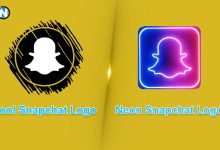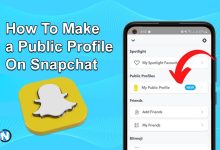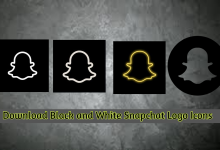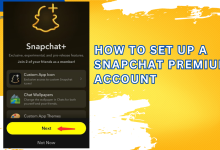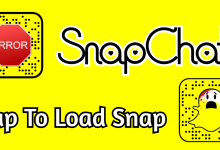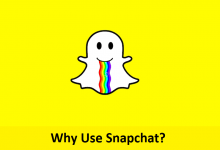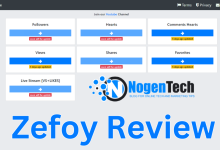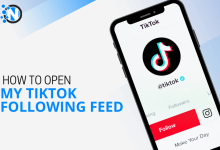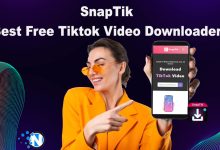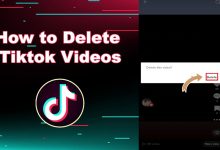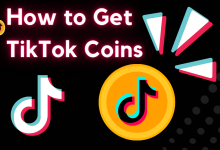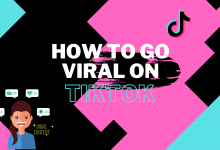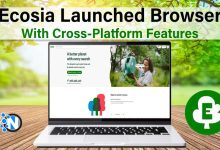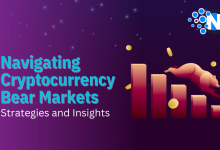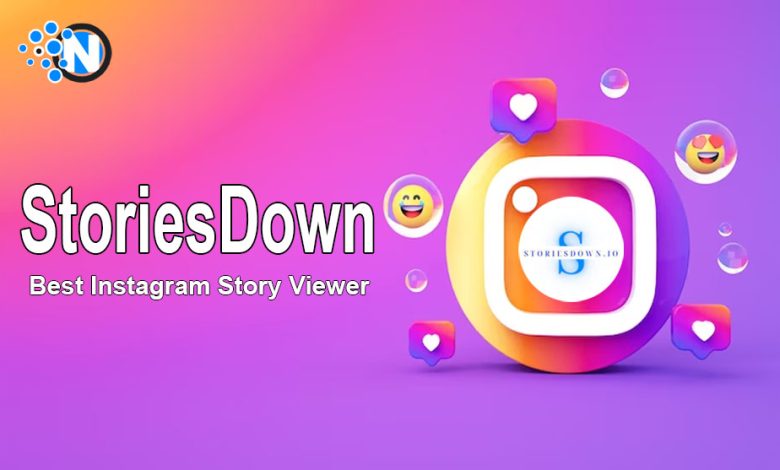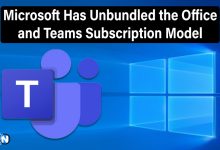-
Project Free TV Review – Features and Alternatives

Project Free TV is a haven for avid viewers seeking to indulge…
-
AnimixPlay Review – A Complete Guide and its Alternatives

AnimixPlay
-
Xbox One X Reviews – Everything You Need to Know

A brand new 4k gaming experience with the latest Xbox One X…
Computers & Laptops
-
Laptop

Asus ROG Fx503 (Nvidia GTX 1060) – A Detailed Review
Asus ROG FX503 is a gaming laptop that is manufactured keeping in mind the balance between performance, design, and budget. Asus released this laptop in 2017 and made considerable improvements…
-

-

-

Internet Marketing & Social Media
-
PPC Agency – How to Choose the Right One
-
8 Best Influencer Marketing Tools for 2024
-
Can an Advertising Agency Benefit Your Business?
-
What is Cybersecurity And Why Is it Important for Businesses?
-
Types of Influencer Collaboration You Need to Know
-
Top Mobile Marketing Tips And Tricks To Drive Sales
-
Top 10 Video Speed Controller Extensions for Chrome
-
10 Best SSL Certificate Providers For 2024
-
Beginner Blogger Mistakes to Avoid
-
Media Take Out MTO News Blog: Unveiling the Pulse of Pop Culture
-
The 8 Fastest Wi-Fi Extenders to Buy in 2024
-
Ways to Become a Successful Guest Blogger
Latest Contents on Blog
-
Asus ROG Fx503 (Nvidia GTX 1060) – A Detailed Review

Asus ROG FX503 is a gaming laptop that is manufactured keeping in mind the balance between performance, design, and budget.…
-
Emerging Technologies Shaping the Future of eSports

eSports has grown beyond its niche and begun to become a major international event. As professional gamers compete in virtual…
-
PC Part Picker – A Complete Review

PC Part Picker
-
Flourish Ventures Launches Madica for Investments in Africa

Flourish Ventures Launches Madica for Investments in Africa
-
Wooting Keyboard – All You Need to Know

Wooting keyboard
-
A Home-Based Worker’s Guide to Choosing the Right ISP

With its flexibility and ease, the work-from-home revolution has changed the lives of many people. However, a dependable internet connection…